Adding Big Object as a related list is now possible using the Big Object Utility app. We have built a related list component that allows us to add Big Object as a related list.
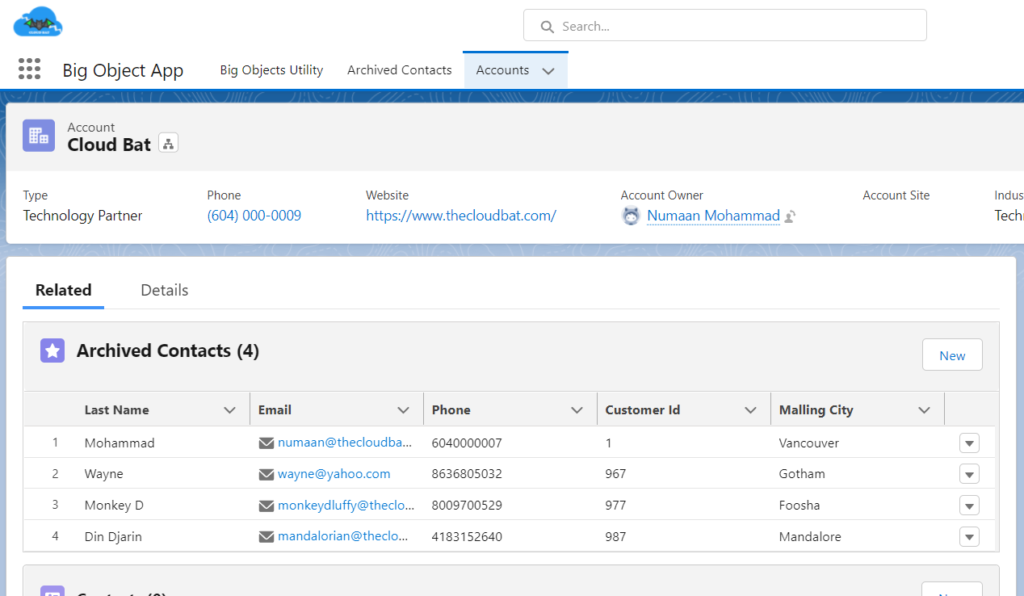
To use the related list component, the important thing is to use the parent lookup field as the primary index field. Follow the below steps to create a related list on any parent lighting detail page.
Step 1
Install the Big Object Utility app from AppExchange.
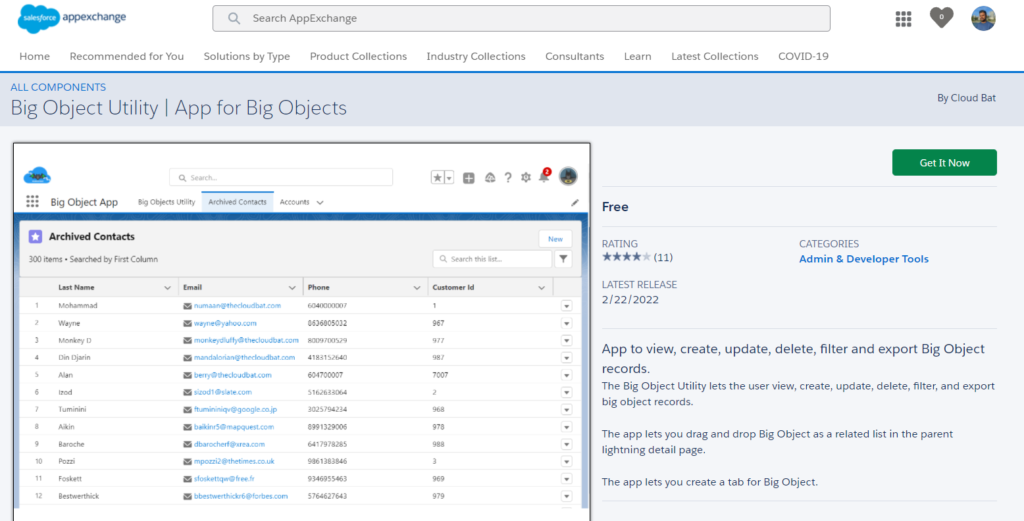
Step 2
Create a Big Object or use an existing one.
- From Setup, in the Quick Find box, enter Big Objects, and then select Big Objects.
- Click New or click an existing big object.
- Add or edit details about the big object.
- Add or edit custom fields. Custom fields store the data for your big object records.
- Add an index. The index defines the composite primary key for a big object and is used to query and filter the big object data. Make sure that the primary index is the parent lookup field. Below is an example of the Big Object where Account__c is a primary index field.
- Save the big object.
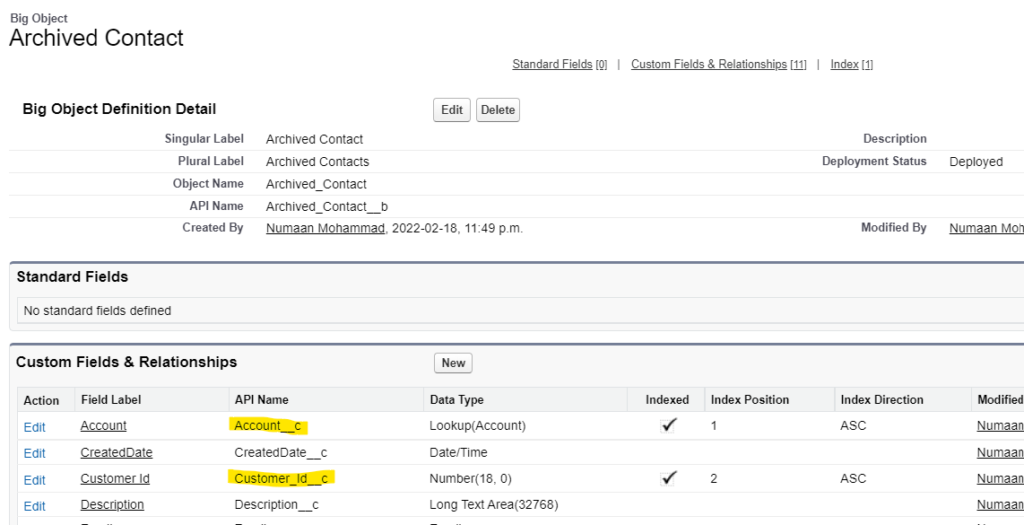
Step 3
Go to the parent list view page and click on any record detail page.
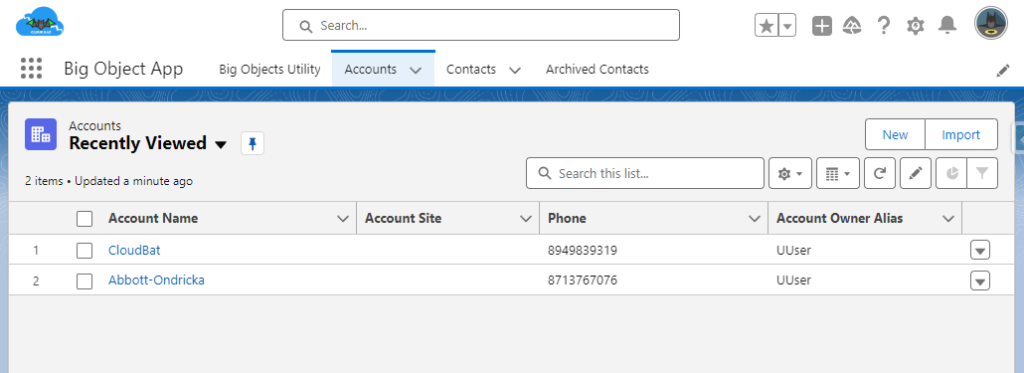
You will now land on the Lightning App Builder page. Drag and drop the Big Object Related List component from the custom managed section which is on the left side.
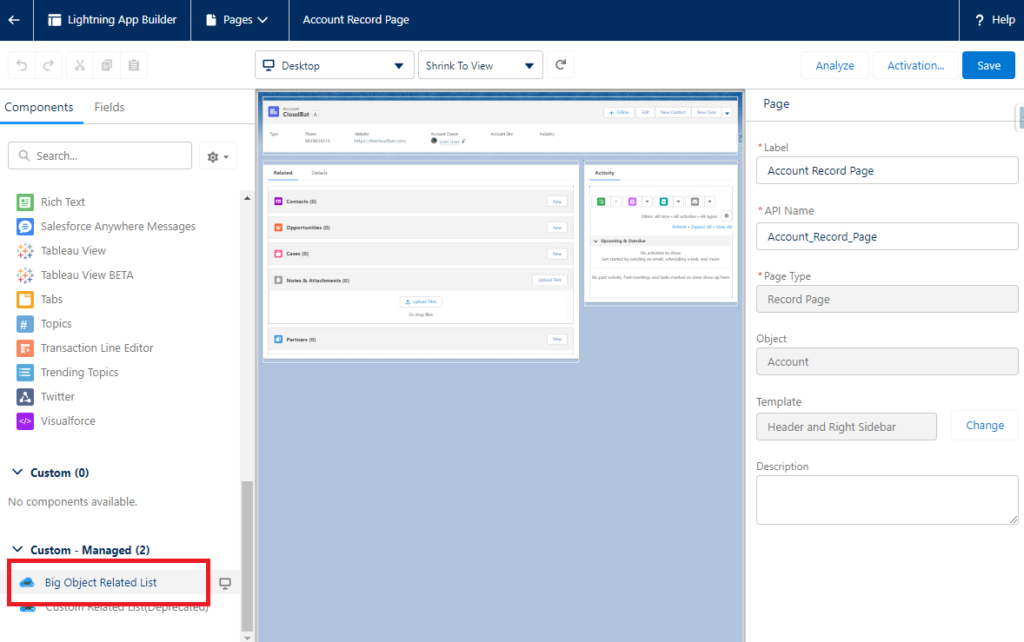
Select the Big Object Name from the search field. Enter the Relationship Field API and Fields API Names. Click on the Save button.
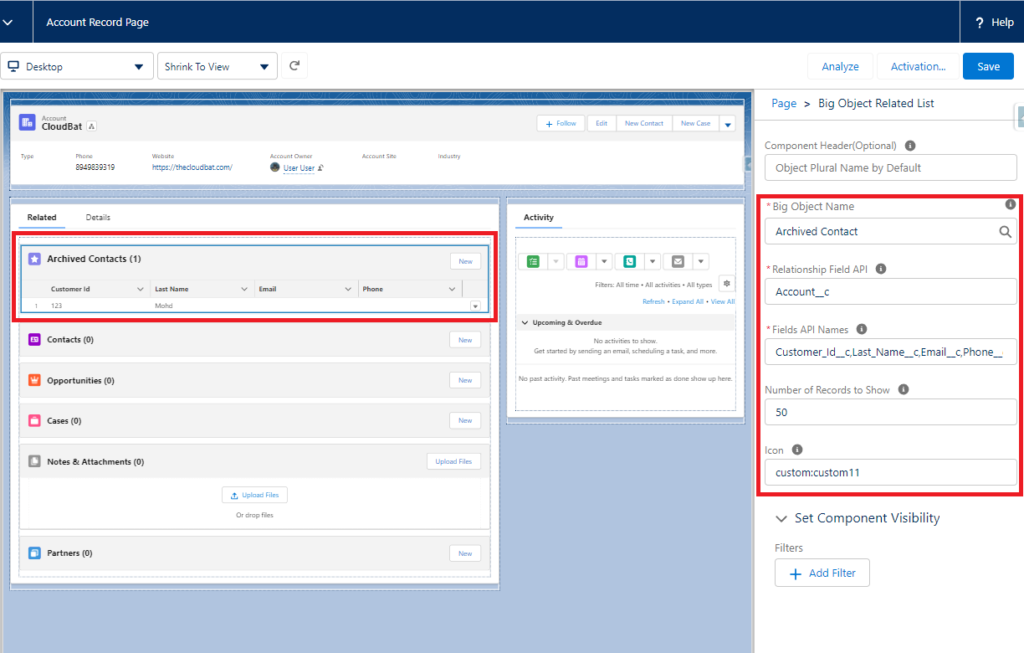
You will now see Big Object as a related list.
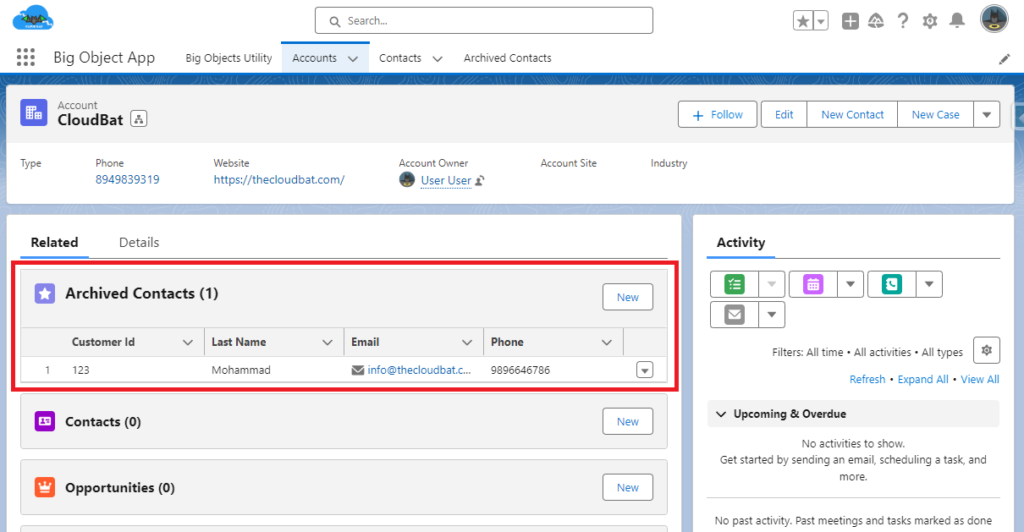
We hope you enjoyed this post! Would you mind taking a moment to share your thoughts? Your review could make a significant impact and contribute to our product. Your input matters, and we appreciate you being an essential part of our journey.
Click here to leave your review
Thank you for reading the post. We look forward to hearing from you and appreciate your contribution to making Big Object Utility even better!
